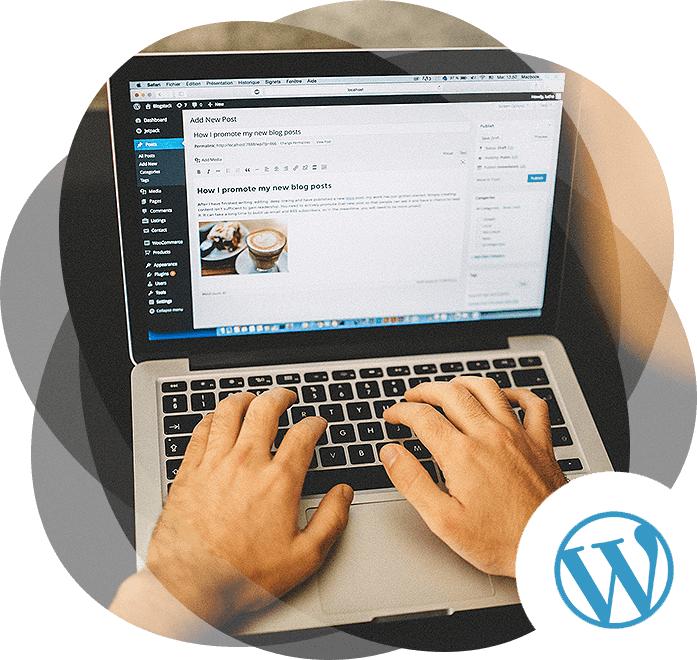WordPress is one of the most popular content management systems (CMS) in the world, powering over 40% of all websites on the internet. Its flexibility, ease of use, and extensive plugin ecosystem make it an ideal choice for developers and non-developers alike. Whether you’re a beginner or an experienced developer, this blog will guide you through the essential steps of WordPress development.
Step 1: Set Up Your Development Environment
Before diving into WordPress development, you need a proper development environment. Here’s how to set it up:
- Choose a Local Development Tool:
- Use tools like Local by Flywheel, XAMPP, or MAMP to create a local server environment on your computer.
- Install WordPress:
- Download the latest version of WordPress from wordpress.org.
- Extract the files and place them in your local server’s root directory (e.g.,
htdocsfor XAMPP). - Create a database using phpMyAdmin or your local development tool’s database manager.
- Run the WordPress installation by accessing
localhost/your-folder-namein your browser and follow the setup wizard.
- Install a Code Editor:
- Use a code editor like Visual Studio Code or Sublime Text for writing and editing code.
Step 2: Understand the WordPress File Structure
Familiarize yourself with the core WordPress files and folders:
- wp-admin: Contains files related to the WordPress admin dashboard.
- wp-includes: Houses core WordPress functions and libraries.
- wp-content: The most important folder for developers, containing:
- themes: Store your custom or downloaded themes here.
- plugins: Add custom or third-party plugins here.
- uploads: Stores media files uploaded to your site.
Step 3: Create a Custom Theme
Themes control the appearance of your WordPress site. Here’s how to create a basic custom theme:
- Create a New Folder:
- Inside
wp-content/themes, create a new folder for your theme (e.g.,my-custom-theme).
- Add Required Files:
- Create the following files in your theme folder:
style.css: Contains theme metadata and styles.index.php: The main template file.functions.php: Used to add custom functionality and enqueue scripts/styles.
- Add Theme Metadata:
- Open
style.cssand add the following code:css /* Theme Name: My Custom Theme Theme URI: https://example.com/my-custom-theme Author: Your Name Author URI: https://example.com Description: A custom WordPress theme. Version: 1.0 */
- Create Basic Templates:
- Add template files like
header.php,footer.php, andsingle.phpto structure your theme.
- Enqueue Styles and Scripts:
- Use
functions.phpto enqueue CSS and JavaScript files:php function my_theme_enqueue_styles() { wp_enqueue_style('my-theme-style', get_stylesheet_uri()); } add_action('wp_enqueue_scripts', 'my_theme_enqueue_styles');
Step 4: Develop Custom Plugins
Plugins extend the functionality of your WordPress site. Here’s how to create a basic plugin:
- Create a New Folder:
- Inside
wp-content/plugins, create a new folder for your plugin (e.g.,my-custom-plugin).
- Add the Main Plugin File:
- Create a PHP file (e.g.,
my-custom-plugin.php) and add the following code:<?php /* Plugin Name: My Custom Plugin Description: A custom WordPress plugin. Version: 1.0 Author: Your Name */ // Your plugin code goes here
- Add Functionality:
- Write custom functions, hooks, and filters to add features to your site.
Step 5: Use Hooks and Filters
Hooks and filters are the backbone of WordPress development. They allow you to modify WordPress behavior without editing core files.
- Actions (Hooks):
- Use
add_action()to execute custom code at specific points in the WordPress lifecycle.php function my_custom_function() { // Your code here } add_action('init', 'my_custom_function');
- Filters:
- Use
add_filter()to modify data before it is displayed or saved.php function modify_content($content) { return $content . ' - Modified by my plugin!'; } add_filter('the_content', 'modify_content');
Step 6: Test and Debug Your Code
Testing is crucial to ensure your theme or plugin works as expected. Use the following tools and techniques:
- Debugging:
- Enable debugging in
wp-config.php:php define('WP_DEBUG', true); define('WP_DEBUG_LOG', true); define('WP_DEBUG_DISPLAY', false);
- Browser Developer Tools:
- Use browser tools like Chrome DevTools to inspect and debug front-end issues.
- Testing Plugins:
- Install plugins like Query Monitor to analyze performance and debug queries.
Step 7: Deploy Your WordPress Site
Once your development is complete, it’s time to deploy your site to a live server:
- Export Your Database:
- Use phpMyAdmin or a similar tool to export your local database.
- Upload Files to the Server:
- Use FTP or a file manager to upload your WordPress files to the live server.
- Import the Database:
- Create a new database on the live server and import the exported database.
- Update Configuration:
- Modify
wp-config.phpto reflect the live server’s database credentials.
- Test the Live Site:
- Ensure everything works correctly on the live server.
Conclusion
WordPress development is a rewarding skill that allows you to create powerful, customizable websites. By following these steps, you can set up a development environment, create custom themes and plugins, and deploy your site with confidence. Whether you’re building a simple blog or a complex e-commerce platform, WordPress provides the tools and flexibility you need to bring your ideas to life.
Happy coding! 🚀